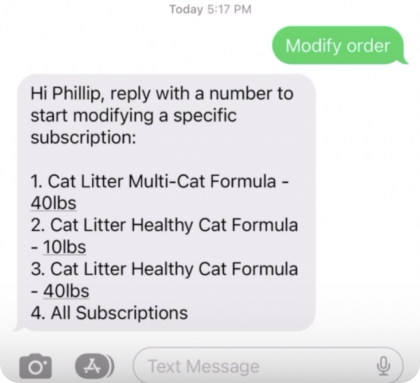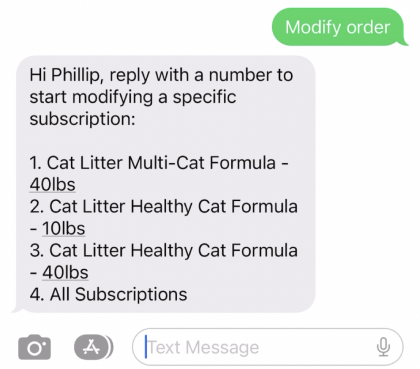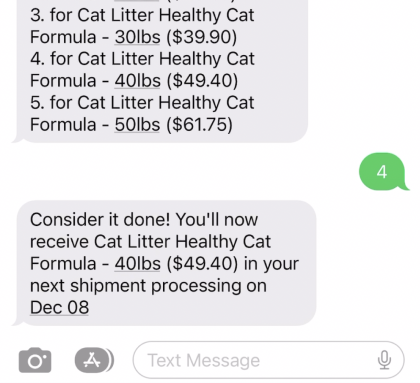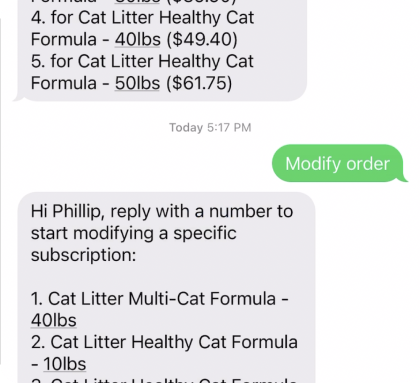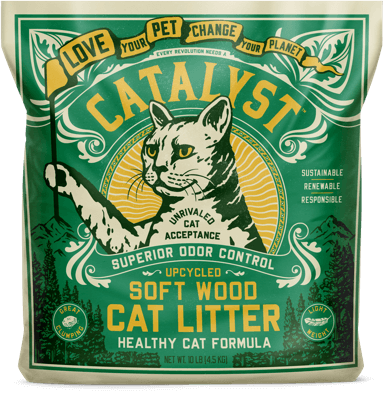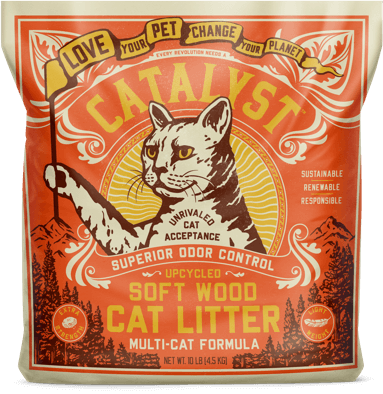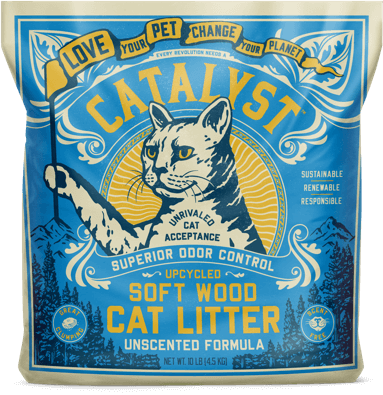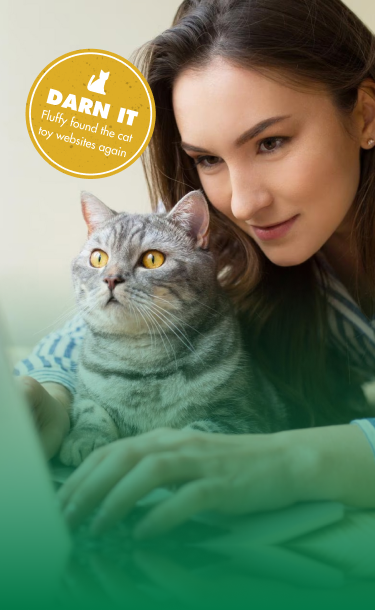

step by step
Instructions for
Modifying Your
Subscription
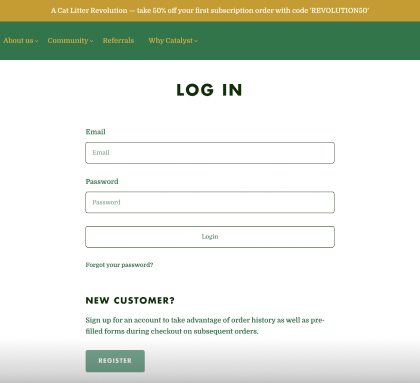
Click manage subscriptions
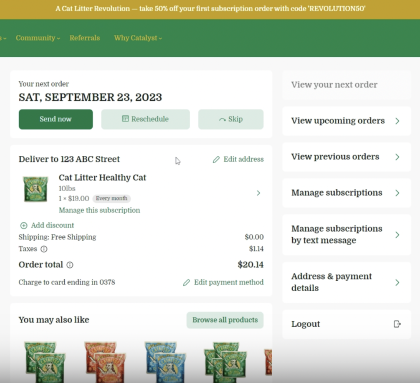
"Manage Subscriptions by Text Message"
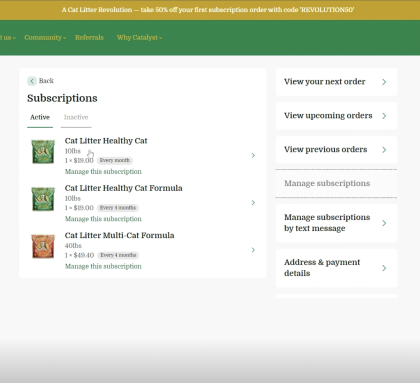
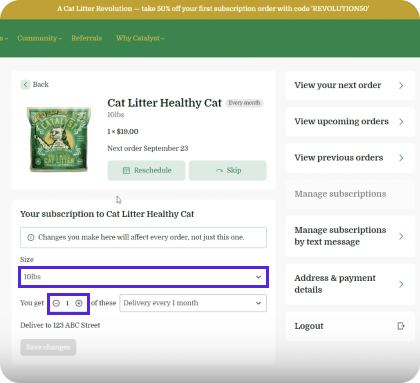
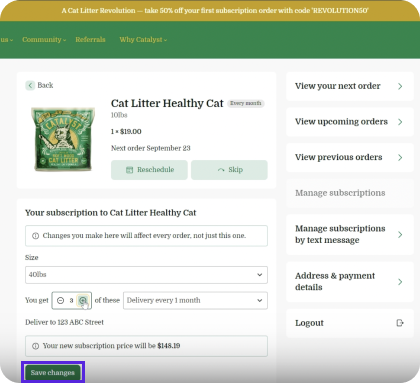
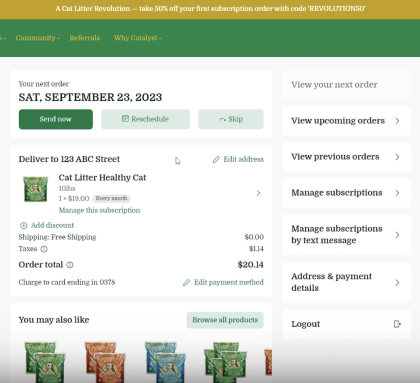
using SMS/Text
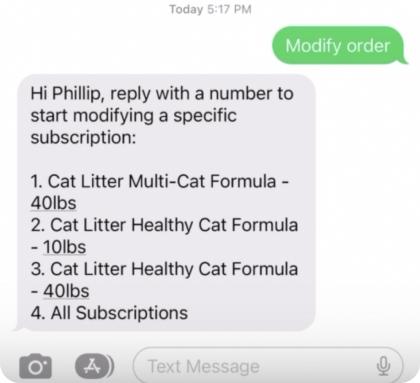
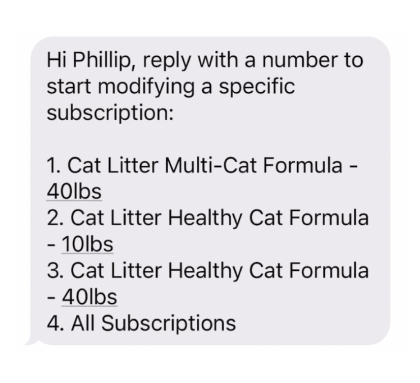
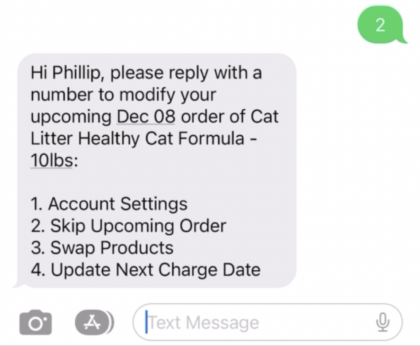
1. Account Settings
2. Skip Upcoming Order
3. Swap Products
4. Update Next Charge Date
Type 1, for Account Settings
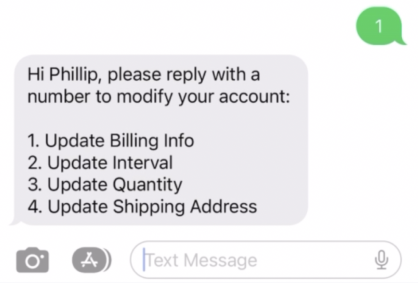
1. Update Billing Info
2. Update Interval
3. Update Quantity
4. Update Shipping Address
Type 2 to Update Interval (the order doesn't matter, so if you want, you can update your quantity first).
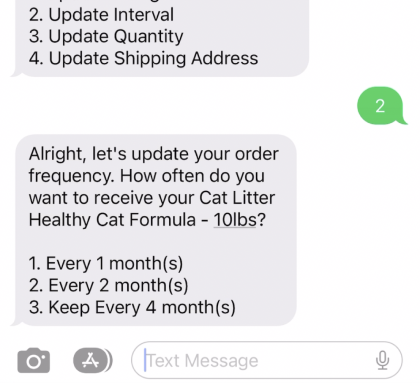
saying:
Keep Every 1 month(s)
Every 2 month(s)
Every 4 month(s)
I'll type in 3, for every 4 months.